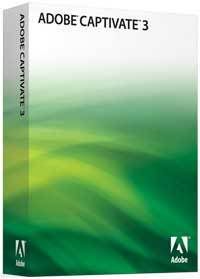
Adobe Captivate v 3.0.0.580
Get up and running quickly with Adobe® Captivate® 3 software’s intuitive point-and-click user interface and many time-saving features such as automated text captions and automated rerecording of web applications in Microsoft Internet Explorer.
Automatic screen capture with smart full-motion recording
Automatically record all of your actions while using an application, including mouse movements and keyboard activity. Full-motion recording automatically switches on and off for drag-and-drop actions.
Multi- or single-mode recording for screen capture
Save time and generate robust software simulations with multiple learning modes in a single recording session, including a demonstration of the procedure, a simulation for practicing the steps, and an assessment. Or choose between demo and simulation recording modes: In demo mode, Adobe Captivate 3 automatically adds mouse movement, text captions that describe onscreen actions, and highlight boxes. Simulation mode creates a project with scored interactions and instructional feedback.
Automatic rerecording of web applications
(Microsoft Internet Explorer only) Quickly update content and automatically rerecord entire procedures in most web applications after the user interface has been modified or localized.
AutoText Captions
Use the AutoText Captions feature to automatically create captions that contain text describing your actions. Customize the appearance, size, orientation, position, and display speed of captions, including font, size, color, and text formatting. Before recording, choose the caption type and language, or create and import your own caption style. Adobe Captivate 3 generates caption text in many languages.
Asset library
Quickly access and reuse media objects that are already part of the project. Leverage existing content and import libraries from other projects. Update objects with a mouse click if the original inserted files have changed. Drag and drop objects from the library onto slides.
Audio recording with preview
Record audio narration and capture screen motion simultaneously. Synchronize audio easily with slides and timed objects. Adobe Captivate 3 enables you to record the narration while previewing the current slide with animation effects in real time. Edit audio to correct mistakes and pauses, or add an external audio track to a presentation with the easy-to-use audio editor. Attach sound effects or narration to individual objects.
Storyboard view
Easily manage your project in Storyboard view. The Storyboard view displays thumbnail images of every slide in the project. Group slides, drag and drop slides to rearrange the order in which they appear, or double-click a single slide to edit it. Delete slides as needed or record and insert additional slides. No need to rerecord an entire project to fix errors or make changes.
XML file export and import for easy localization
Simplify the localization process of projects; export captions to a text or XML Localization Interchange File Format (XLIFF) file. Import the translated text file into a copy of the original project file.
Project templates
Use project templates to save development time by specifying major project characteristics, including background, caption styles, playback controls, and other preferences.
Microsoft PowerPoint import
Import Microsoft PowerPoint (PPT) projects or only selected slides. Adobe Captivate converts PowerPoint slides into SWF files while retaining the animation effects.
Add interactivity and quizzing without programming knowledge
Increase the effectiveness of simulations by adding interactivity, including quizzing, text entry fields with multiple correct answer options, click boxes, keyboard shortcuts, and buttons.
Randomized quizzing and question pools
Choose from customizable quiz templates such as multiple choice, fill in the blank, matching, and more. Improve learner assessments by randomly drawing questions from a set of question pools. Shuffle the answer options for multiple choice questions so that the answers are displayed in a different order each time.
Scoring
Capture scoring data from all interactive elements, including click boxes, text entry boxes, buttons, and quizzes. Interpret scores through a SCORM 1.2– and SCORM 2004–certified learning management system (LMS), integrate Adobe Captivate with the Questionmark Perception tool to create simulation-based assessments, or use Adobe Connect™ Training to measure the effectiveness of Adobe Captivate content.
Scenario branching
Visually map out different learner paths. Collapse and expand sections of the simulation, and focus on branching for specific scenarios. Create complex scenarios by automatically branching at the end of slides based on a learner’s choice at the beginning of the simulation. Adjust interaction properties such as score or number of attempts.
Instructional feedback
Assign captions to click boxes, buttons, and text entry boxes to provide feedback in response to users’ actions. Feedback captions can offer hints about the correct action or answer, prompt the user to try again, offer praise for correct answers, or contain any other message to enhance the learning process. Manage and view all interaction and scoring settings easily from within the Advanced Interaction dialog box.
Interactive elements
Create realistic branching scenarios without programming skills. Easily add buttons, click boxes, text boxes, and keyboard shortcuts to solicit responses from learners and specify the type of event you want to associate with a particular response. Responses can cause the simulation to continue playing, jump to another slide in the same simulation, launch another simulation, open a web page, run JavaScript, or launch the user’s e-mail software.
Easily create engaging learning experiences without multimedia skills
Keep learners engaged with integrated audio and video, rich media effects, and animated slide transitions.
Rollover sidelet
Provide additional just-in-time information on Adobe Captivate 3 slides by displaying rich media content such as images, text, audio, and video when the learner moves the mouse over a hot spot.
Zoom object
Focus attention by zooming into different screen areas. You can choose to simply magnify an area of the screen or place a different image into the zoom area.
Rollover images and captions
Use rollover effects to offer additional information about a particular region of the slide or to provide hints and tips during a lesson. Rollover images and captions appear when a user mouses over a specified area of a slide.
Highlights and grayouts
Use highlight boxes to call learners’ attention to certain areas of the screen. Gray out the area surrounding the highlighted area to help focus learner’s attention.
Text animations
Use compelling animated text effects to introduce your simulations, transition to new lessons, or add a professional closing slide. Type your text and select an effect from the extensive gallery of animated text effects. Easily modify fonts and colors as needed.
Animated slide transitions
Easily create professional-looking content with support for animated slide transitions and Microsoft PowerPoint animations.
Rich media and image support
Create engaging eLearning experiences by incorporating audio and video, including MP3, WAV, AVI, FLA, SWF, and FLV files. Insert images in JPEG, GIF, BMP, PNG, ICO, EMF, and WMF formats. Use the built-in library to quickly access and manage audio, video, and image files of your existing project, drag and drop objects from the library onto slides, or import libraries from other projects.
Integrate with eLearning tools and learning management systems
Leverage existing resources by integrating Adobe Captivate simulations with eLearning and other tools.
Adobe Flash® export
Export Adobe Captivate projects directly into Macromedia® Flash 8 or Adobe Flash CS3 Professional software for additional enhancement, ActionScript coding, or integration into a larger Flash project.
Adobe Acrobat® Connect Professional and Adobe Connect integration
Adobe Acrobat Connect Professional and Adobe Connect integration
Adobe Connect integration
Increase training effectiveness by adding interactive simulations to Adobe Presenter or Adobe Acrobat Connect Professional software. Every participant can practice simulations during live events or recorded presentations. Manage Adobe Captivate simulations, courses, and curricula with Adobe Connect Training, and measure the effectiveness of Adobe Captivate content with detailed reports. Publish directly to an Adobe Connect Enterprise Server and use keyword search to locate existing learning resources.
SCORM/AICC compliance (LMS integration)
Export scoring data in SCORM- or AICC-compliant format for use with an LMS. Adobe Captivate content is SCORM 1.2 and SCORM 2004 certified. Adobe Captivate automatically generates the manifest file — an XML file required by an LMS to interpret scoring data provided by Adobe Captivate.
Questionmark Perception support
Adobe Captivate automatically generates a QML file so that you can quickly import Adobe Captivate eLearning simulations into the Questionmark Perception tool to create robust, simulation-based assessments.
Deliver rich training and eLearning content to virtually anyone — anytime, anywhere
Create high-quality Adobe Captivate simulations and then e-mail them; post them on a website, intranet, or online help system; or generate PDF documents with media clips.
Multiple output formats
Author a simulation once and generate multiple file formats for easy distribution and cross-platform compatibility. Deliver rich, interactive projects through Adobe Flash Player, already installed on more than 97% of Internet-connected desktops, to stream interactive projects to virtually anyone — anywhere, anytime — with no cumbersome software downloads required.
Skins and menus
Place customizable playback controls outside the simulation and customize the frame color to your needs or organizational standards. Add an interactive menu to link to additional content, or create a table of contents for large projects.
Handouts
Output your project in Microsoft Word for complete printed training materials. Choose from generating a storyboard, handouts, step-by-step documentation, and lessons, or create your own export template. Choose exactly which content you want to export and define how it appears in the document. Export one slide, selected slides, or all slides, and choose to include or exclude objects, mouse paths, caption text, slide notes, and more.
http://rapidshare.com/files/78768486/Adobe.Captivate.v3.0.0.580_ferrocan.part1.rar

No comments:
Post a Comment